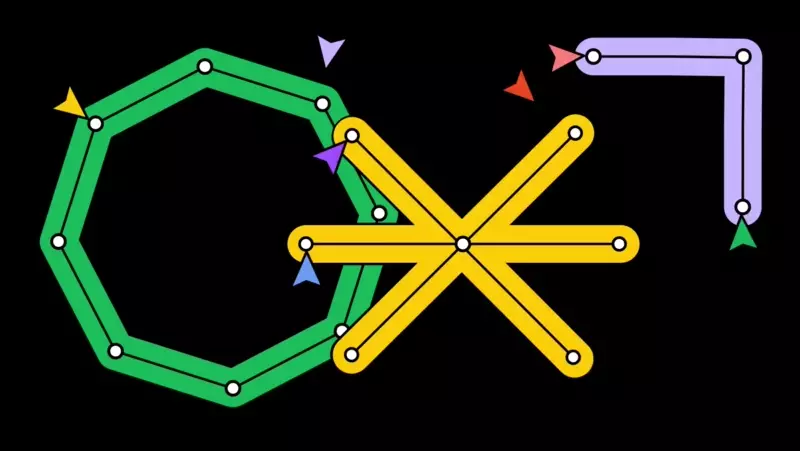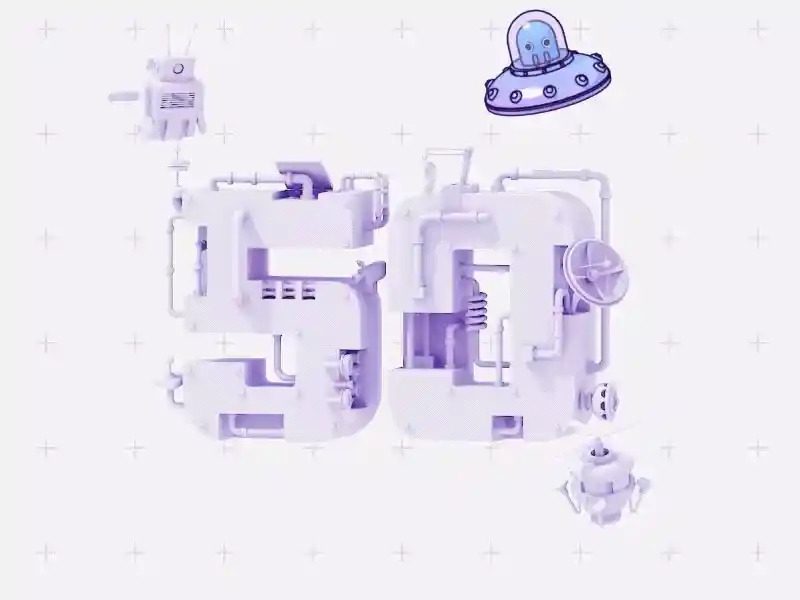Data Table Design Patterns
Data tables come in various sizes, contents, purposes, and complexities. The ability to query and manipulate data is a crucial requirement for most products that are being designed today. Enterprise software companies often serve large quantities of data to their users, prioritizing well-designed table experiences.
Data tables come in various sizes, contents, purposes, and complexities. The ability to query and manipulate data is a crucial requirement for most products that are being designed today. Enterprise software companies often serve large quantities of data to their users, prioritizing well-designed table experiences. This article is a collection of best practices to help you make your data tables better.
UI Table Elements
A table is made up of three things: data, columns, and rows. It’s important to balance these elements effectively based on your product needs to maximize the benefits of tables. This will help you achieve optimal table interaction.
Data Types
Tables, a common tool for displaying data, require specific considerations to ensure an optimal user experience. Whether the data is textual, such as strings, links, or paragraphs, or numerical, such as amounts, dates, or percentages, it is essential to optimize the table’s design for maximum usability.
Text
Left-align text columns
All text composed of letters should be aligned to the left side. In Western countries, people read words from left to right. This is the norm and what most people are used to.
Avoid using center alignment
Using appropriate alignment for different content types is crucial to enhance readability, mental calculations, and comparison between rows. Center alignment disrupts quick scanning, causing unnecessary eye movements.


Align heading to column data
Column titles should always match their column content. Following this rule is essential to prevent the creation of off-putting white spaces and reduce unnecessary visual noise.


Avoid duplication
It’s best to avoid repeating the same title in every cell of a column. Instead, include the title in the heading and use qualifiers to identify the rows. This will reduce visual clutter, particularly if the table has a fixed header. The user can always refer back to the column heading if they forget its context.


Numbers
Right-align numeric columns
When it comes to comparing and contrasting numerical values, it’s much easier to do so when they are right-aligned. The reason behind this is to align the numbers according to the position of decimal points. If you have formatted your data correctly so that the numbers show the same amount of decimal digits, then aligning the numbers to the right would be the most appropriate way to display them.
Quantitative numbers such as amounts, quantities, and percentages should be right-aligned, while qualitative numbers such as dates, zip/postal codes, and phone numbers can be both left and right-aligned.
Use monospace typography
It is highly recommended to use a tabular font for displaying numerical values. This kind of typography is much easier to compare and scan because instead of having proportional spacing size (where “9” is wider than “1” or “M” is wider than “L”), all characters are the same width. You can use an inherently monospaced font for your table, like Courier, Space Mono, Inconsolata, Roboto Mono, GT America Mono, etc.

Columns
The table’s columns contain specific information about each record, typically related to the same subject, making vertical separators optional.
Choose the best column separators
Vertical separators may not always be necessary and can make a table visually busy. A thin border of 1px max and a light grey color can suffice.


Rows
The rows in a table represent the core entities and deserve more visual distinction. Here are some row division styles you can choose for your interface.
Horizontal lines
Showing only horizontal lines provides plenty of white space and assists the reader in keeping their place. It is the most commonly used and recommended style for all data set sizes.

Grid
Using both vertical and horizontal lines provides the most separation between data points, but the extra visual noise can be distracting. This spreadsheet style is best for data-heavy tables.

Zebra stripes
Using alternating color backgrounds for each row is an effective way to assist users in keeping track of where they are while reading. This style is especially useful for larger data sets.

Free form
When the table has no separators, it creates a minimalist view reducing visual noise. This style is recommended for small data sets where users don’t need assistance to keep track of their reading.

Row size
The layout of a table should be designed according to the user’s needs and abilities. As more information is added to the table, it becomes more complex, and the fonts and row height may need to become smaller in order to fit more rows onto the screen. It is important to choose an appropriate line height for your table based on the type and amount of data.
Row heights are typically set to one of three values:
- Condensed: 40px
- Regular: 48px
- Relaxed: 56px
Using a condensed row height can increase the amount of visible data, but it may reduce table readability and cause parsing errors. On the other hand, using regular and relaxed row heights can improve readability and create more white space, which is especially helpful for large data sets.

Add subtext
Subtext can be used to provide additional information or combine columns without cluttering the table.
For example, instead of having separate columns for country and language, the language can be added as subtext below the country’s name.


Use clear contrast
Adding contrast to your table by using different text styles and backgrounds can establish hierarchy.
Header
To differentiate header text from column text, you can change the weight and color of the text. If you want to enhance the contrast of your header, you can consider using a background color that is different from the rest of the page.


Add visual indications
Adding visual cues with different colored backgrounds to the table enhances organizational context and makes the data easier to scan and understand.
Color-coded labels provide better visual feedback, reduce cognitive load, and create more intuitive interaction patterns.


Table Common Interactions
Data tables should be designed to allow users to easily scan, analyze, understand, compare, and take action based on the information presented.
Maintain navigation
When designing tables with large data sets or on smaller screen sizes, it is important to anchor contextual information to help users understand what data they are looking at while scrolling down or across a table.
Sticky header
When a user scrolls vertically, fix the header to the top of the table. This will keep the column labels visible and provide context.

Fixed column
When scrolling horizontally, fix the first column of the table to keep the row identifier visible at all times.

Add pagination
Split long tables into multiple pages, each with a set number of rows. Users should be able to easily identify their current page and navigate to other pages. Additionally, users can have the ability to customize the number of rows per page.

Sort columns
Allow users to organize rows by a specific category. Any column can be ordered alphabetically or numerically by clicking the sort icon next to the column label.

Customize table view
Customizable viewing options, such as a ‘Columns Showed’ dropdown and a horizontal scrollbar, can enhance the design of complex data tables.
Resize columns
Allow users to expand and contract the width of any column to expose eclipsed data in full.

Add or remove columns
Giving users the option to add or remove columns allows for greater control over table viewing.

Table actions
Table actions improve user interaction, providing intuitive ways to navigate and manipulate data. This ensures a seamless and productive user experience.
Hover states
When a row is hovered over, display common actions to reduce visual clutter. However, this may cause discoverability issues for new users.

Search highlighting
Tables help find information, often in the context of a search. To make it easier, highlight matches within the rows.

Multi-select and bulk actions
Allow users to select and update several items simultaneously. Once the rows are selected, common actions are made available at the top o the table. This option can significantly reduce the amount of time spent on repetitive tasks.
Inline editing
Inline editing allows the user to change data without navigating to a separate details view.
Thank you for taking the time to read this article until the end. I hope you found it useful.
What's Your Reaction?
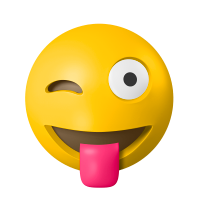
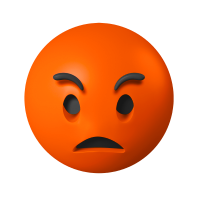



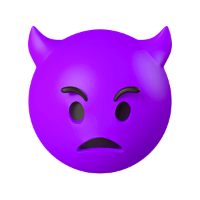







![[VIP] DesignCode: Build Beautiful Apps with GPT-4 and Midjourney](https://design.rip/uploads/cover/blog/designcode-gpt4.webp)
![[VIP] AppCoda: Mastering SwiftUI - Professional Packet (Updated 04.2023)](https://design.rip/uploads/cover/blog/appcoda-mastering-swiftui-professional-packet-worth.webp)
![[VIP] AppCoda: Beginning iOS Programming with Swift (Updated 04.2023)](https://design.rip/uploads/cover/blog/appcoda-beginning-ios-programming-with-swift.webp)
![[VIP] Whoooa! 156 vector Lottie animations](https://design.rip/uploads/cover/blog/whoooa-156-vector-animations.webp)